Job configuration upload type SSH (SSH jobs)
Jobs with the SSH upload type provide access to an SSH server.
-
In the Project tree, select the component.
- In the menu tab, click on Create or drag-and-drop the components into the Jobs section.
-
Check in the section Job configuration, if the upload type Local directory is being displayed.
- Configure the settings for the following sections: General, Notification, Upload and compare, Create a version automatically after job run. The Notification and Create a version automatically after job run sections are only displayed if the necessary settings have been implemented.
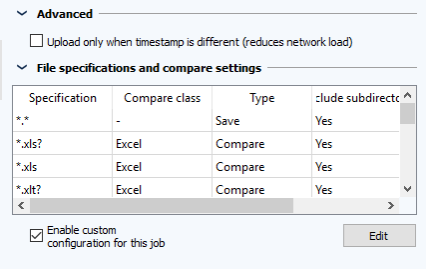
Section SSH settings
- Behind the SSH server, enter the IP address of the server that you want to use to create a connection
- Select the port that you want to use for the communication. Port 22 is automatically preselected
- Enter the user's login details (Username and Password) under which you want to access SSH server. The user will need to have the necessary access rights.
- If these details are already saved in the SSH server's subdirectory, enter the subdirectory's path. With these login details, you should be able to access the subdirectory.
- You can check if the login details work at the SSH server by clicking on Check. If the check is not successful, the job will also fail.
 If necessary, you may have to enable the port set in step 2 in your firewall.
If necessary, you may have to enable the port set in step 2 in your firewall.
Section Additional
Check the Upload only when timestamp is different (reduces network load) checkbox to verify the timestamp instead of the content of the files when carrying out an upload. This will ensure that only new and edited files are uploaded for the backup. Files without changes will be taken over from the previous backup. This will further limit network traffic.
Section file specifications and compare settings
Normally, comparisons are executed using compare settings of the component. Job specific modifications can be made in this section.
The table shows set compare and save behaviour.
Check the Enable custom configuration for this job checkbox and click on Edit. Set new parameters for the comparison and save process in the new open window.
This product includes software developed by the OpenSSL Project for use in the OpenSSL Toolkit. (http://www.openssl.org/)
| Related topics |
|---|