Creating jobs
- Start the AdminClient and open the Jobs module.
- Select a ABB IRC5 component in the project tree.
- In the menu tab, click on Create or drag-and-drop the components into the Jobs section.
- Verify in the section Job configuration, if the upload type ABB Robotics is being displayed.
- Configure the settings for the following sections: General, Notification, Upload and compare, Create a version automatically after job run. The Notification and Create a version automatically after job run sections are only displayed if the necessary settings have been implemented.
- Configure the section ABB Robotics settings:
-
Select a Connection type:
-
For jobs with the connection type ABB Robotics PC SDK, a new backup is created and stored on the versiondog server during job execution.
-
For jobs with the connection type FTP, the newest backup available on the robot is stored on the versiondog server.
-
- In Device, enter the IP address or name of the robot for which you want the job to be executed.
- In the User and Password fields, enter the credentials that versiondog uses to log on to the robot for job execution.
- Implement the following settings if you have selected the connection type ABB Robotics PC SDK:
Using the option Retain backup, enter if you want to keep backups on the robot.
- In the Path, enter the subdirectory in which you want the robot to save the backups.
 You can set the subdirectory directly on the robot. Follow the manufacturer's instructions.
You can set the subdirectory directly on the robot. Follow the manufacturer's instructions. - In the section Count, select how many backups you want to keep. The number of 1 to 5 is possible.
- Implement the following settings if you have selected the connection type FTP:
- Enter the port through which versiondog accesses the robot.
- Specify whether you want the option Enable Passive FTP to be checked.
- In the Subdirectory, enter the subdirectory in which you want the robot to save the backups.
 You can set the subdirectory directly on the robot. Follow the manufacturer's instructions.
You can set the subdirectory directly on the robot. Follow the manufacturer's instructions.
-
Save the job and execute it.
If no project data has been versioned in the component, under Upload and Compare select the compare strategy Previous Backup <-> Backup.
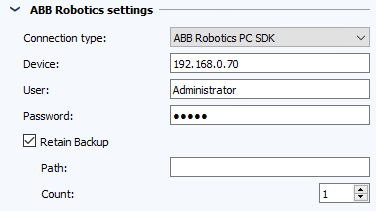
 You can make further settings for jobs of this upload type in the AdminClient in the dialog Global Job settings
You can make further settings for jobs of this upload type in the AdminClient in the dialog Global Job settings
| Related topics: |
|---|
| About versiondog -> Term Jobs |
| AdminClient -> Job configuration |
| Integrating projects |
| AdminClient -> Adding additional job settings |